Details on compatibility via direct network connections or serial connections via an adapter are below. This is a representative list, there are more devices in the library than listed here.
Infrared control is not listed here as Roomie’s library includes the highest quality codes for virtually all infrared devices from recent decades, and also supports learning infrared codes. Infrared control requires an infrared adapter from this list below. Serial control requires a serial adapter. Direct network control does not require an adapter.
Roomie also provides a Custom Devices feature with all subscriptions. Custom codes can be entered into the in-app editor for devices not listed here.
Auxiliary/Other
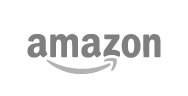
All Amazon Echo Devices supported. No discovery needed.
See the Setup Guide for information on configuring Alexa for Roomie Remote.
Automatic discovery on your network. Due to dynamic port usage, Wemo devices cannot be added manually. (Ports 49151-49153)
All Belkin Wemo models supported.
Add Device Manually using port 522, type Auxiliary, brand Hunter Douglas, category Platinum Bridge.
Automatic discovery on your network. Do not add manually.
All Harmony Hub hardbutton remote models supported.
Provides bi-directional current activity synchronization.
Add a Harmony Hub to the Roomie room to which it belongs, make sure your Activities share the same names, restart your Primary Controller, everything else is automatic. This feature requires an always-on Primary Controller for Roomie, and a Hub-based Harmony product such as Elite, Companion, or Pro.Note: Harmony production ended 4/12/21, but this integration continues to work.
Add Device Manually using port 10001, type Auxiliary, brand iPort, category Surface Mount with Buttons.
Create automatic triggers as desired for any buttons integrated into the SurfaceMount unit. Note: newer SurfaceMount models use passthrough buttons to the iPad.
Add Device Manually using port 44100, type Auxiliary, brand Somfy, category myLink. myLink RTS adapters supported.
URTS II supported via Serial.
IBT-100 also supported via Serial.
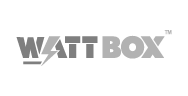
WattBox 700/300 Models: Add Device Manually using port 80, type Auxiliary, brand SnapAV, category WattBox 700/300 Models.
WattBox 800/250 Models: Add Device Manually using port 23, type Auxiliary, brand SnapAV, category WattBox 800/250 Models.
All models supported, includes manifest support, each port can be controlled from the Switches category of the Homebar.
Blu-ray and UHD BD Players
Automatic discovery on your network, or Add Device Manually using port 23 for 2XX models, port 48360 for 1XX models, or port 19999 for 9X models.
1XX and 2XX models includes integration with elapsed time position feedback and scrub support.
All Oppo players are discontinued, but still listed here as active due to high popularity.
Also supported via Serial control: Send ‘RS232 VERBOSE 3′ command from remote to enable feedback, use straight through cable – 9600 bps.
Automatic discovery on your network, or Add Device Manually using port 80.
Supported models include DP-UB9000, DP-UB820, DP-UB420.
Activate Voice Control in Settings and ensure controller is on the same subnet with player. IP control is enabled by the Voice Control option. In 2024, some users report Panasonic has shut down their voice control website. These instructions make several positive changes to the Panasonic firmware, though it is a fairly technical process, but after updating, you will no longer need to activate Voice Control and control overall will be much faster.
Home → Setup → Player Settings → Network → Network Settings → Voice Control Settings → Voice Control = On, and then register your player if the site remains active. Otherwise, we recommend updating your player’s firmware per above.
Add Device Manually using port 8102.
Supported models include UBR Series Players.
Automatic discovery on your network, or Add Device Manually using port 50001 or 52323.
Supported models include UBP-X700M (recommended model for new purchases), UBP-X700, UBP-X800, and UBP-X1000ES. Enable “Auto Home Network Access Permission”.
Important: X800M2 has no IP control.
Models since 2017 support Wake-on-LAN. Many legacy models also supported, see Discontinued Models section. Note that Sony players do not provide position feedback. If you are looking for what to buy, the Panasonic players with updated firmware above are the most popular choice currently.
Discontinued models from various manufacturers. Roomie continues to support these models.
Denon DBP-4010UDCI (Port 23)
LG BP530, BP730, BD650, BD670 (Port 9740)
Marantz UD-7007, UD-8004 (Port 23)
Panasonic DMP-BDT220, DMP-BDT320, DMP-BDT500, DMP-BBT01, DMP-BDT-120, DMP-BDT110, DMP-BDT210, DMP-BDT310 (Port 80)
Pioneer BDP-150, BDP-140, BDP-330, BDP-31FD, BDP-33FD, BDP-430, BDP-41FD, BDP-43FD, BDP-52FD, BDP-62FD, BDP-53FD, BDP-440, BDP-LX55 (Port 8102)
Samsung BD-F7500, BD-E5900, BD-E5700, BD-ES6000, BD-E6500 (Port 55000)
Sony BDP-S6700, UHP-H1 (2016), BDP-S6500, BDP-S5500, BDP-S3500, BDP-S1500 (2015), BDP-S3200, BDP-S5200, BDP-S6200 (2014), BDP-S3100, BDP-S5100 (2013), BDP-S390, BDP-S590, BDP-S790 (2012), BDP-S380, BDP-S480, BDP-S580, BDP-S780 (2011 – Series 8), BDP-BX38, BDP-BX58, BDP-BX37, BDP-BX57, BDP-S370, BDP-S470, BDP-S570, BDP-S770, BDP-S1700 (Series 7)
Yamaha BD-S477BL, BD-S677, BD-A1040BL, BD-S473, BD-S673 (Port 50100)
Climate Control

Add as Cloud Service. All thermostats supported.

All thermostats supported. See setup instructions for Google Nest thermostats. That process provides support for all generations of Nest thermostats. The new Nest Learning Thermostat 4th Generation also supports Matter which allows its thermostat to be controlled via HomeKit. Note that the new model does not yet provide fan control via Matter though.
All HomeKit and Matter thermostats supported including automation.
Add as Cloud Service. Wi-Fi and RedLink thermostats supported.
Infrared and Serial Adapters
Automatic discovery on your network, or Add Device Manually using port 4998 for Infrared or port 4999 for Serial.
Provides Infrared, Serial, or Relay control. Roomie Remote provides the highest quality built-in infrared codes for virtually all devices in recent decades and also supports learning infrared codes from these adapters. The Setup Guide provides additional information on how to setup these adapters. These adapters include infrared emitters.
Legacy models including IP2IR, IP2SL, WF2SL, IP2CC, and WF2CC are also compatible.
Serial connections to Samsung TVs and some other devices require the 3.5mm Serial Cable. Standard serial connections require the RS-232 Serial Cable.
Lighting
Add Device Manually on Port 80.
Home Center models supported.
All HomeKit lighting supported including automation.
Automatic discovery on your network, or Add Device Manually using port 8176. Requires Indigo 2022.2 or later.
Add Device Manually using port 9760.

Automatic discovery of modern models on your network. Do not add manually. Full Support for Lutron Homeworks QSX, RadioRA 3, RadioRA 2 Select, and Caséta. Automation supported including keypad monitoring. Pico remotes can be automated into a full hard button remote.
Legacy support is also included for Homeworks, RadioRA 2, and older Caséta models. RA 2 is auto-discovered, but the original Homeworks must be added manually. For legacy models, add manually on port 23. Automation supported.
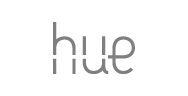
Automatic discovery on your network, or Add Device Manually on port 80. All Hue Hub models supported. Supports automation. Also controllable via HomeKit. Grouping and color controls are somewhat better when controlled through this direct integration.
The Philips Hue manifest must be updated by pressing the link button on top of the Hue hub, and then selecting “Update Manifest” in the Edit Device screen for your Hue device in Roomie Remote.
Updating the manifest will allow Roomie Remote to pull the lights and scenes added to your Hue setup. You can use the .SCENE RECALL command to execute scenes that have been setup in the Hue app for grouping lights.
Add as Cloud Service. Updated for SmartThings 2023 new architecture.
Automatic discovery on your network, or Add Device Manually on port 80. ISY and eisy models supported. Supports automation.
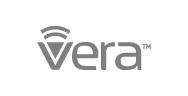
Automatic discovery on your network, or Add Device Manually on port 3480. All Vera models supported. Supports automation.
Insteon SmartLinc 2412N (Port 80)
Insteon Hub Model 2245 (Cloud Service)
Media Players
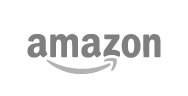
Automatic discovery on your network, or Add Device Manually on port 5555. All Fire TV models supported including TV and stick/cube models. Explicit app launch commands, and discrete power supported.
ADB mode must be enabled on the Fire TV. Using your FireTV remote, activate the ‘Developer options’ menu by navigating to ‘Settings > [My Fire TV or Your TV] > About’ and tapping the Cursor Enter button until you see ‘Developer options’ appear.
Then, ensure ‘ADB debugging’ is turned on under ‘Developer options’. Note that minor variations of these instructions apply to the many different models and types of Fire TV. You may need to lookup your specific model for exact items to tap.
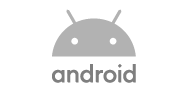
Automatic discovery on your network, or Add Device Manually on port 6466. All Android TV models supported. This integration provides native Android control which can sometimes have better performance than other ways of integrating such units. Including Keyboard support and App Launching.
See also ADB Control for additional commands like explicit app launching that may be useful either in addition to or instead of this integration. In general, if a manufacturer integration exists such as that for Sony TVs, it should be preferred over this method.
Automatic discovery on your network. Do not add manually. Control of the Music app on macOS 10.15+ requires macOS 10.15.2 or later. Full Media Guide supported. Playlist, Title, Album, Artist, Cover Art, Elapsed Time, Total Time, Scrubbing, Repeat, Shuffle, Volume control supported.

Automatic discovery on your network. Do not add manually. All Apple TV models and versions supported including tvOS 18.
Includes microphone support to send voice commands including pre-recorded voice commands. Voice control, long press, gestures, keyboard support, and special commands provided for Apple TV 4+. Title, Album, Artist, Elapsed Time, Total Time, Scrubbing feedback supported.
Make sure “Allow Access” is set to “Everyone” or “Anyone on the Same Network” under Airplay Settings on the Apple TV.
Companion integration provides explicit app launching. Airplay integration and Companion integration can be added/used simultaneously. For Keyboard control, make sure to add both device types to your Devices list as the Airplay device type requires the Companion device for Keyboard control. App Launch Media Guide also provided when this is setup.
Automatic discovery on your network. Do not add manually. All models supported.
Add Device Manually on port 8735. CT Series models supported. Full Media Guide provided.
Automatic discovery on your network, or Add Device Manually on port 1255. Full Media Guide provided.

Add Device Manually on port 80. Full Media Guide provided when used in conjunction with Kodi. See Setup Guide for instructions.
Automatically discovered on your network.

Automatically discovered on your network, or Add Device Manually on port 10000.
Always add the server, not the players. You will be asked for the player each time you add the server. So if you have 3 players, add the server 3 times and answer the player question appropriately each time. If you have multiple servers, you need to add the primary server which is generally the newest or most powerful.
All players and server types supported. Full Media Guide provided.

Automatically discovered on your network, or Add Device Manually on port 8080.
Kodi/XBMC 17-21 supported. Ensure HTTP control is allowed and username/password authentication is added. Full Media Guide and keyboard support provided.

Automatically discovered on your network, or Add Device Manually on port 5555.
All models supported. Includes keyboard, explicit app launch commands, and discrete power.
ADB control must be enabled:
- Go to “Settings” -> “Device Preferences” -> “About” -> “Build”
- Press the select button on the remote with “Build” selected 7 times. This will enable developer options.
- Now go to “Settings” -> “Device Preferences” -> “Developer Options”
- Enable “Network debugging”
- Enable “Disable ads authorization timeout”
Also controllable as an Android TV device instead of the ADB method. The above steps are not needed in that case.
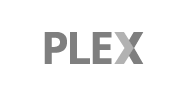
Automatically discovered on your network, or Add Device Manually on port 32500. Automatic discovery is required for Media Guide support. Enter Plex credentials into the Plex Media Player device.
Plex Media Player models supported including players on Apple TV and nVidia Shield. Use the Add Plex Media Guide button in the associated AppleTV or Shield device to add the associated Plex Media Player for each device.
Full Media Guide provided.
Set “Secure Connections” on Plex Media Server to “Preferred”.
Add Device Manually on port 8888. Remote Buddy is a macOS app that enables Roomie to control macOS systems.

Automatic discovery on your network, or Add Device Manually on port 8060. Roku Channel Guide and Keyboard support provided. Ensure app control is activated on the Roku device in Settings: System: Advanced System Settings: Control by mobile apps: Enabled.
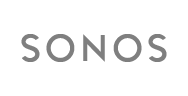
Automatic discovery on your network, or Add Device Manually on port 1400. All models supported.
Sonos Cloud Service is also supported as an alternative control method. Add as Cloud Service.
Features vary based on LAN or Cloud control method.
Intercom Announcements (Cloud or LAN)
Service Control (LAN)
Service Browsing (LAN)
Some services such as Spotify require launching content from their own app.
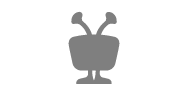
Automatic discovery on your network, or Add Device Manually on port 1413. Enter TiVo MAK into the Device panel field.
Older models can be added on port 31339 using the Series 3/4/5 IP category.
All DVR models supported. DVR Guide Provided.
Automatic discovery on your network, or Add Device Manually on port 8081. See the VLC Setup section under Support for details on adding this device.
Automatic discovery on your network. Do not add manually. All MusicCast speakers and receivers supported. Full Media Guide provided.
Add Device Manually on port 8080. Zappiti players discontinued October, 2023 rebranded to R_volution. Same control method.
Add Device Manually on port 9529. Full Media Guide for all Movies and TV Shows from Zidoo Home Theater. SMB Browser also provided. Scrubbing and position feedback.
While discontinued, Roomie still provides control for media players below.
Mede8er All Models
Popcorn Hour All Models
Sony FMP-X10 4K Media Player (Manual IP Port 80, Wake on LAN)
Sony SMP Media Players (Manual IP Port 50002/52323)
Western Digital WD TV Play, WD TV Live (AutoDiscovery, Port 3388)
Windows Media Center MCE Controller (Manual IP Port 5150)
Multizone Systems
All models below supported via Serial control.
Autonomic: Mirage M-400 – 4 Zones – 9600 bps
HTD: MCA-66 Multizone – 6 Zones – 38400 bps
Niles: ZR Series – 12 Zones
Russound: MCA-C3, MCA-C5 Zones 1-8, RNet Devices including CAV – 6 Zones 1 – 18
Projectors
Add device manually on port 9090.
All IP controllable models supported. Cinemascope Crop/Aspect Ratio feedback supported.
Add device manually on port 4352. Also supports serial control.
Add device manually on port 20554.
All IP controllable models supported. Newer models need specific authentication entered. See this thread.
Also supports serial control.
Add device manually on port 53484.
All IP controllable models supported. Sony recommends disabling Remote Start, enabling Network Management, and using Wake on LAN to power on.
Also supports serial control: Null Modem – 38400 – Even Parity
Receivers
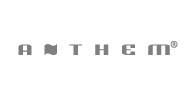
Add device manually on port 4999 for 2017 models, or port 14999 for 2014 and 2021 models.
Compatible models include:
AVM 70, AVM 90, MRX 540, MRX 740, MRX 1140 (2021)
AVM 60, MRX 1120, MRX 720, MRX 520 (2017)
MRX-310, MRX-510, MRX-710 (2014)
Also supported via serial control: D2v/50v.
Automatically discovered on your network, or Add Device Manually on port 23 using type Receiver, brand Denon or Marantz, category 2016+ Models.
All IP Controllable models supported.
Alternate control method on port 80 category AVR Series IP.
Also supported via serial control (9600 bps).
Add Device Manually on port 7002, using type Receiver, brand Emotiva, category XMC-1.
Automatically discovered on your network, or Add Device Manually on port 60128 using type Receiver, brand Onkyo, category All Models.
All IP Controllable models supported. If you add an Onkyo/Integra/Pioneer model manually, make sure to enter the proper model number in the Device editor Model field.
Also supported via serial control (straight through).
Automatically discovered on your network, or Add Device Manually on port 8102 using type Receiver, brand Pioneer, category All Models.
Pioneer models of recent years are re-branded Onkyo models. Treat them as Onkyo.
Also supported via serial control (null modem cable, 9600 bps).
Automatically discovered on your network, or Add Device Manually on port shown below for your model, using type Receiver, brand Sony, category for your model.
Port 8080 (STR-DA1800, STR-DN1030)
Port 50001 (STR-DN1060)
Port 33336 (DN-1070 & CISv2)
Port 33335 (All Others)Also supported via serial control (null modem cable).

Add Device Manually on port 44100, using type Receiver, brand Trinnov, category Altitude/Amethyst/JBL SDP-XX. Applies to JBL SDP-65 and SDP-75.
JBL SDP-35/38 and SDP-55/58 use port 50000, category SDP-35/38/55/58 Zone 1.
Automatically discovered on your network, or Add Device Manually on port 80, using type Receiver, brand Yamaha, category YXC. The preferred control method is YXC unless your model does not support it.
Alternate control method available for most models on port 50000 category All Models (YNCA).
Third control method available for most models on port 80 category All Models (YNC).
Also supported via serial control (null modem cable).
Satellite Receivers
Automatically discovered on your network, or Add Device Manually on port 8080. Choose category based on your model.
All models supported. Enable External Device control and Whole Home control in DirectTV settings. DVR Media Guide provided.

Automatically discovered on your network, or Add Device Manually on port 443. Adding manually is not recommended. If you add manually, the serial number of the unit must be entered into the Device editor Serial Number field.
Supports the following models: Hopper 3, Hopper, Joey, SuperJoey, Joey 4K, Wally
DVR Guide, PrimeTime AnyTime Guide, DVR Scheduling, and Timer Editing provided.
Switchers
Many switcher models are supported, the following is only a representative list. In most cases, serial control is also available if included on the model.
A-NeuVideo: ANI-MOD8, ANI-MOD16, AND-MOD32 (Port 5000) Also supported via serial control.
Atlona: All PRO2 and PRO3 models, AT-H2H-44M, AT-H2H-88M (Port 23) Also supported via serial control (115200 bps).
AVProEdge: AC-MX82-AUHD and similar models. (Port 23)
HDanywhere: mHub4K, modular44, modular88 (Port 80) Also supported via serial control (115200 bps).
Just Add Power: Luxul 10×10, Cisco SG300 10×10, Cisco SG300 4×4 (Port 23)
KeyDigital: All IP Controllable Models (Port 23)
Shinybow: LCM Models with Ethernet (Port 5000) Also supported via serial control (9600 bps).
SnapAV: HDMI Matrix Ethernet Models (Port 23) Also supported via serial control (9600 bps).
Zigen: SW-42 Plus (Port 80)
Televisions

Automatically discovered on your network, or Add Device Manually on port 3001.
All IP controllable models supported. 2016 and up models support Wake on LAN for power. Includes keyboard and mouse control. App Media Guide and explicit App Launching provided.
Also supported via serial control (null modem cable).
Automatically discovered on your network. Do not add manually. Add while TV is turned on, connected to the same network as the app, and approve the authorization alerts on the TV.
All IP controllable models supported. 2016 and up models support Wake on LAN for power. App Media Guide and explicit App Launching provided.
Alternate control method for very old pre-2014 models on port 55000.
Also supported via EX-Link Serial control (Requires 3.5mm Serial Cable – 9600 bps). EX-Link generally works extremely well and may be preferred for some installations.
Automatically discovered on your network, or Add Device Manually on port 80.
2013 and up models support Wake on LAN for power. App Media Guide and App Launching provided.
For Pro models, turn off Simple IP Control and make up a Pre-Shared Key on the TV such as 1234 and enter that into the Device panel in Roomie.
Confirm these settings:
- [Network]→[Home Network Setup]→[Remote Start]→[On]
- [Network]→[Home Network Setup]→[Remote Device / Renderer]→[Remote Device / Renderer]→ [On]
- [Network]→[Home Network Setup]→[Remote Device / Renderer]→[Renderer Access Control] → [Allow]
- [Network]→[Home Network Setup]→[Remote Device / Renderer]→[Renderer Options]→[Auto Access Permission]
Also supported via Serial control (Requires 3.5mm Serial Cable – 9600 bps).
Automatic discovery on your network, or Add Device Manually on port 8060 type Television brand Roku.
Roku Channel Guide and Keyboard support provided.
Automatically discovered on your network. Do not add manually.
2016 and up models supported. App Media Guide provided.
Roomie continues to support these discontinued models:
Panasonic: 2015-2017 IP Control Models, AX800, AS530, AS650, AS640 (2014), ZT60, VT60, ST60, S60, WT60 (2013), VT50, GT50, ST50, UT50, XT50, WT50, DT50, ET5, E50, E5 (2012), VT30, GT30, ST30, PST34, GT31, DT30, D30 (2011) (Port 55000)
Philips: PFL5006-PFL9006 (Port 1925)
Pioneer: PRO-141FD, PRO-101FD, KRP-500M, KRP-600M (Port 4201)
Sharp: 2011-2016 IP controllable models. Send “POWER COMMANDS IP” command to enable. Choose a username/password on the TV settings if needed.(Port 10002)
Video Cameras
Add Device Manually on port 554. The RTSP URL may need customization for some models. Consult your manufacturer for RTSP URL and/or custom ports if needed.

HomeKit models supported.
All HomeKit cameras supported. Supports Automation for Motion Detection.
ONVIF compatible H.264 cameras supported.
Add as Cloud Service. Ring Protect required. Latest Video Clip and Doorbell Notification Snapshots supported.
